How to make an FTPS connection with FileZilla.
Back to web hostingOpen Filezilla.
Open Site Management.
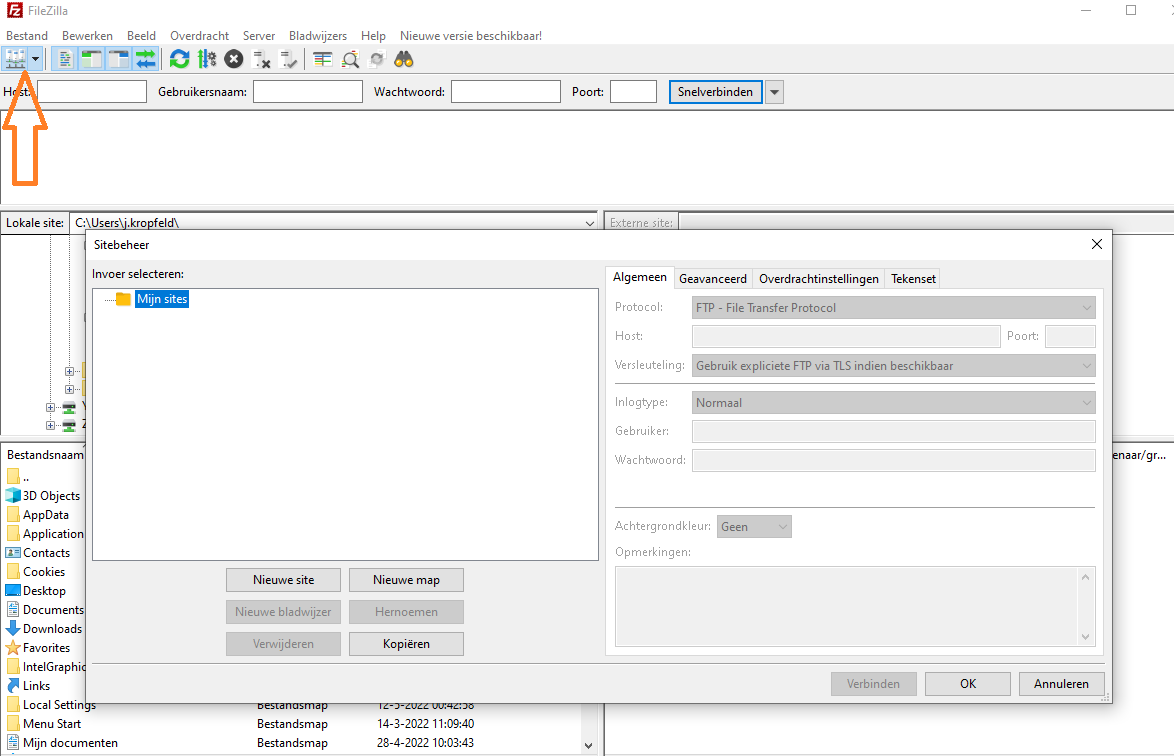
Add new site.
Click new site to add a new connection.
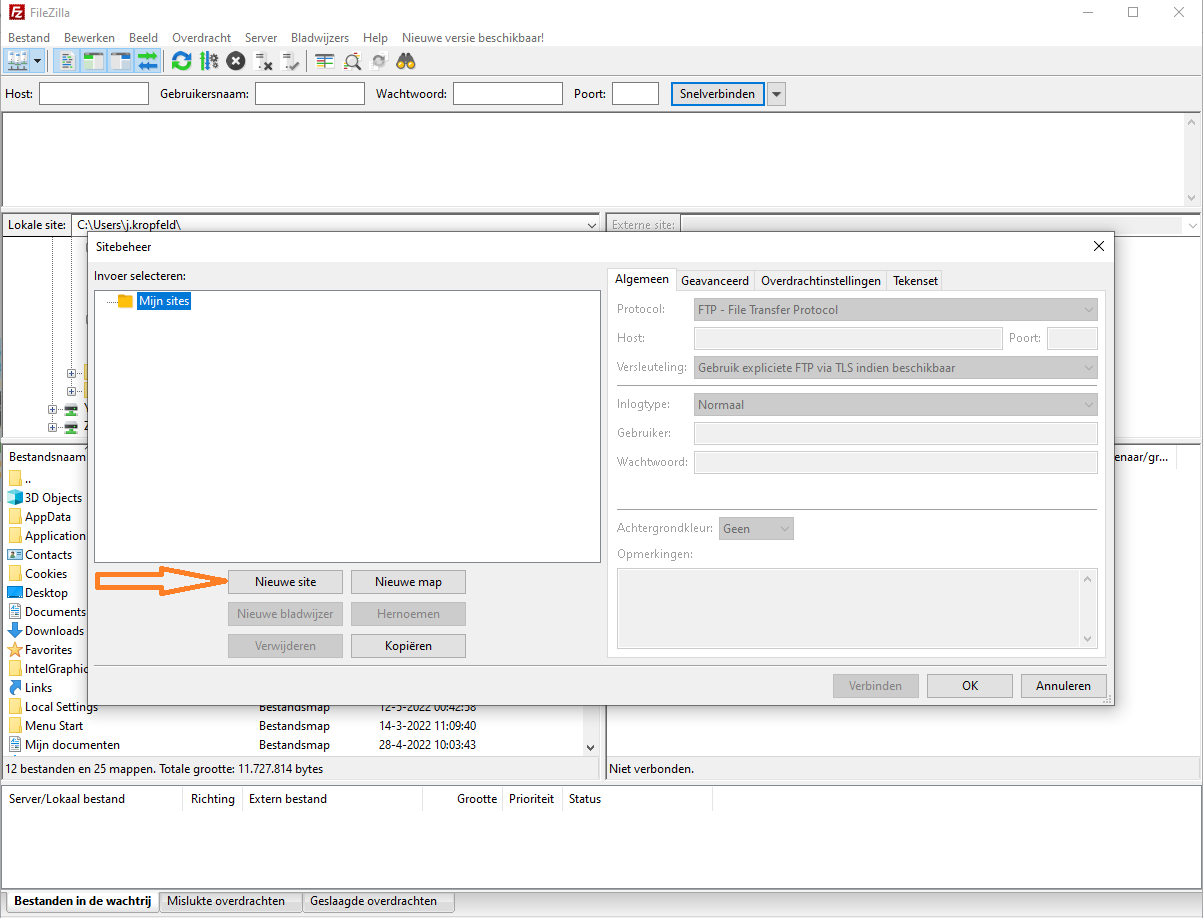
Fill in the details.
Host: The domain or subdomain you want to access.
Port: 21.
Protocol: FTP - File Transfer Protocol.
Encryption: explicit FTP via TLS required.
Login type: Normal.
User: the username of the account you want to access.
Password: the password of the account you want to access.
Click connect.
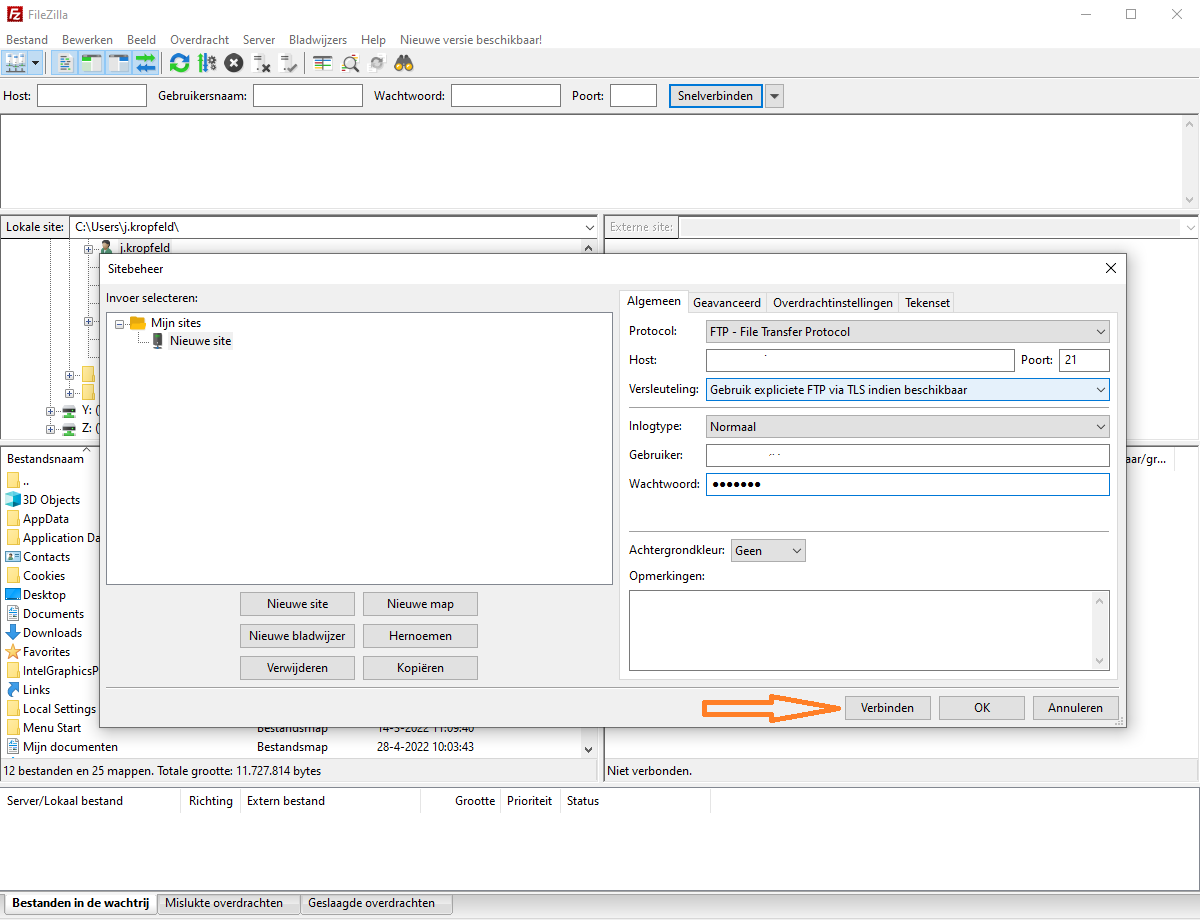
Security warning.
You will now see a security warning. You will see this the first time you connect or when the certificate is renewed.
To avoid seeing this warning all the time, you can check the box at the bottom to trust this certificate. Now click OK to continue.
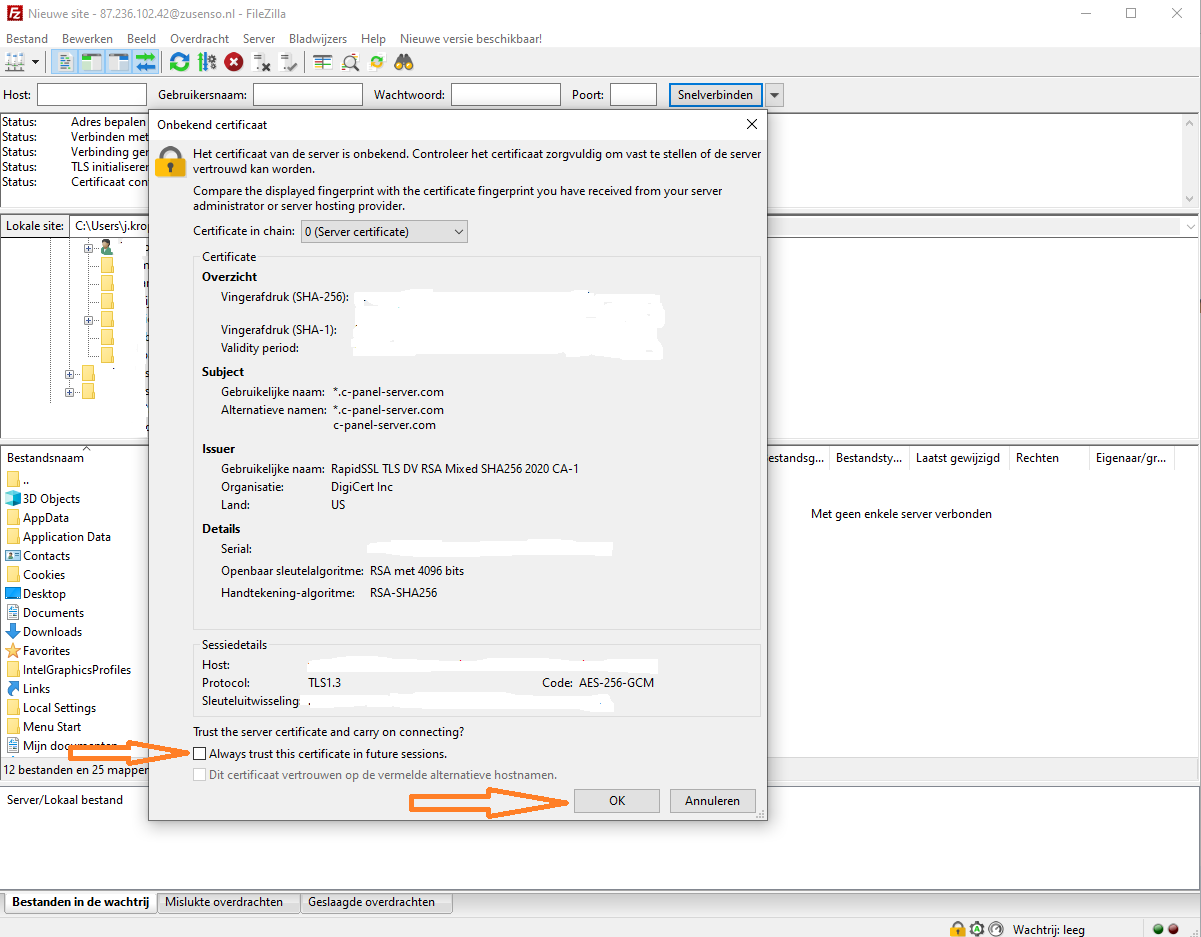
Connected.
If you followed all the steps correctly, you are now connected via FTPS.
